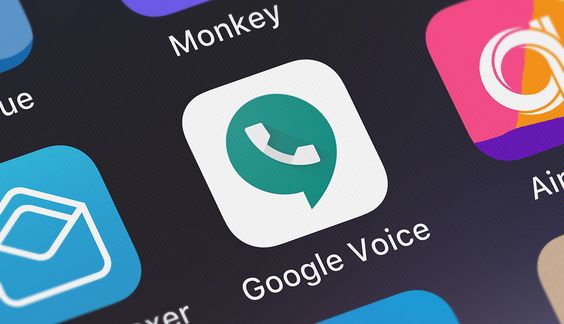How to Change Your Google Voice Number
To change your Google Voice number, follow these steps:
- Sign in to Google Voice: Go to voice.google.com and log in with your Google account.
- Access Settings: Click on the gear icon in the top-right corner to access the settings.
- Select “Account”: In the left-hand menu, select “Account.”
- Change Number: Under your current number, click on “Change” next to “Google Voice Number.”
- Choose a New Number: Follow the prompts to search for and select a new number.
- Complete Payment: Pay the $10 fee to change your number. Your old number will be kept active for 90 days. Don’t Miss to Check Out Our Website: ecomindset.xyz
- Confirm Changes: After payment, confirm your changes and start using your new Google Voice number.
Understanding Google Voice and Its Benefits
Google Voice is a powerful tool that integrates calling, texting, and voicemail services under one number, making it accessible across multiple devices, including smartphones, tablets, and computers. Launched in 2009, Google Voice has evolved into a valuable service for both personal and business use. It offers flexibility and control over your communications, allowing you to forward calls, block unwanted numbers, and even transcribe voicemails. =
Why You Might Want to Change Your Google Voice Number
There are several reasons why you might need to change your Google Voice number:
- Spam Calls: Over time, your number might become inundated with spam calls and messages, making it more of a nuisance than a convenience.
- Relocation: If you move to a new city or country, changing your Google Voice number to match your new location can be beneficial, especially if you rely on local business or personal contacts.
- Privacy Concerns: If your number has been compromised or you’re concerned about privacy, changing your number can help you regain control.
- Personal Preference: Sometimes, you might simply want a fresh start with a new number.
Step-by-Step Guide to Changing Your Google Voice Number
Changing your Google Voice number is a straightforward process, but it’s important to understand each step to avoid any issues. Here’s a detailed look at the process:
Step 1: Sign in to Google Voice
First, you’ll need to sign in to your Google Voice account. You can do this by navigating to voice.google.com on your web browser. Use your Google account credentials to log in. If you have multiple Google accounts, make sure you’re signed into the one linked to your current Google Voice number.
Step 2: Access Google Voice Settings
Once you’re logged in, locate the settings icon (a gear-shaped icon) in the top-right corner of the screen. Click on it to access the Google Voice settings menu.
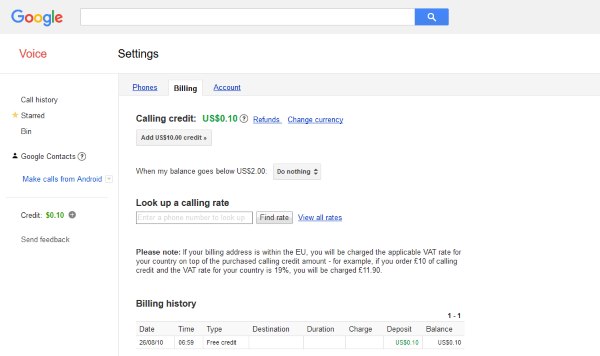
Step 3: Navigate to the “Account” Section
In the settings menu, you’ll see several options on the left-hand side. Click on “Account” to access the account settings page, where you can manage your Google Voice number.
Step 4: Initiate the Number Change
Under the “Account” section, you’ll see your current Google Voice number displayed. Next to it, there will be an option labeled “Change” or “Change/Port.” Click on this option to begin the process of selecting a new number.
Step 5: Choose a New Number
Google will prompt you to search for a new number. You can enter a specific area code or city name to find numbers that are local to your desired area. Browse through the available numbers and select the one that suits your needs.
Step 6: Pay the $10 Fee
Changing your Google Voice number is not free; there is a $10 fee associated with this service. Once you’ve selected your new number, you’ll be prompted to complete the payment. Google accepts various payment methods, including credit/debit cards and Google Pay.
Step 7: Confirm and Complete the Change
After the payment is processed, you’ll need to confirm that you want to proceed with the number change. Once confirmed, your new Google Voice number will be active immediately, and your old number will be retained for 90 days as a backup. During this period, calls and texts to your old number will be forwarded to your new one, giving you time to notify your contacts of the change.
What Happens After Changing Your Google Voice Number?
After successfully changing your Google Voice number, there are a few things to keep in mind:
- 90-Day Grace Period: Your old Google Voice number will remain active for 90 days. During this time, any calls or texts sent to your old number will be forwarded to your new number. This grace period allows you to update your contacts without losing any important communication.
- Update Contacts: Be sure to inform your contacts of your new number. This includes updating any business cards, websites, or social media profiles that might feature your old number.
- Check Linked Devices: If you have your Google Voice number linked to multiple devices (such as smartphones, tablets, or computers), ensure that all devices are updated with the new number.
- Voicemail Settings: You may need to update your voicemail greeting to reflect your new number, especially if your old number is still forwarding calls for a limited time.
- Re-establish Forwarding Settings: If you had specific call forwarding settings associated with your old number, you’ll need to reconfigure them for your new number.
Troubleshooting Common Issues
Changing your Google Voice number is generally a smooth process, but you might encounter a few challenges along the way. Here’s how to address some common issues:
Issue 1: Payment Problems
If you’re having trouble completing the payment, ensure that your payment method is up-to-date and that there are no issues with your Google Pay account. If the problem persists, try using a different browser or clearing your browser’s cache.
Issue 2: Number Availability
If you’re unable to find a suitable number in your desired area code, try searching neighboring areas or using a different city name. Google Voice numbers are subject to availability, and popular area codes might have limited options.
Issue 3: Missing Notifications
If you don’t receive confirmation of your number change, check your email’s spam folder or ensure that your Google account’s email address is correct. You should receive a confirmation email immediately after the change is processed.
Issue 4: Contact Sync Issues
If your contacts aren’t automatically updated with your new number, you may need to manually sync your contacts or update the number in your contact list.
Conclusion:
Changing your Google Voice number can be a beneficial step if you’re dealing with issues like spam, privacy concerns, or relocation. The process is simple and relatively quick, costing only $10 and providing a 90-day grace period to help you transition smoothly.
However, it’s essential to weigh the pros and cons before making the change. Consider whether the inconvenience of notifying all your contacts and reconfiguring your settings outweighs the benefits of having a new number. In most cases, the advantages—such as reducing spam and aligning with your current location—will justify the change.
If you’re ready to proceed, following the steps outlined in this guide will ensure a smooth transition. And if you encounter any issues, refer back to the troubleshooting section to resolve them quickly.
FAQs:
Q: Can I change my Google Voice number more than once?
Yes, you can change your Google Voice number multiple times. However, each change will incur a $10 fee, and you’ll need to go through the process outlined above each time.
Q: Will I lose access to my old Google Voice number immediately after changing it?
No, your old number will remain active for 90 days. During this period, calls and texts to your old number will be forwarded to your new number, giving you time to inform your contacts of the change.
Q: Can I choose a specific number when changing my Google Voice number?
You can search for numbers based on area code or city, but the exact number availability will depend on what Google has in its inventory at the time. You may not be able to choose a very specific number.
Q: What happens to my voicemails and messages after I change my number?
Your voicemails and messages will remain in your Google Voice account, but you may need to update your voicemail greeting to reflect your new number.
Q: Can I port my Google Voice number to another carrier after changing it?
Yes, you can port your Google Voice number to another carrier, but the process and requirements will vary depending on the carrier. It’s advisable to check with the carrier you plan to port your number to for specific instructions.

Ryan is a creative content creator with a broad interest in topics that range from technology and business to lifestyle and entertainment. He has been writing professionally for several years, developing a style that is both informative and engaging. Ryan’s goal is to provide readers with valuable information while keeping them entertained, no matter the subject matter. Outside of writing, Ryan is passionate about fitness, cooking, and exploring new cultures through travel.